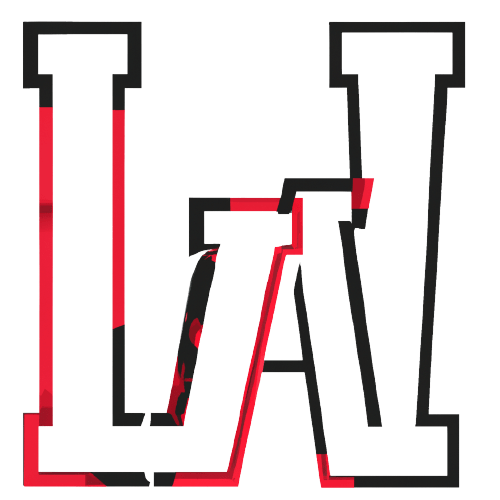To generate a PDF from JSON data using `jspdf` in a React application, you can follow these steps:
Install Dependencies:
Install `jspdf` and `jspdf-autotable` for handling tables in the PDF:
npm install jspdf jspdf-autotable --save
Create a Component for PDF Generation:
Create a new component, let’s call it `JSONToPDF.js`, in your src folder.
Write the Code:
Here’s an example of how you can generate a PDF from JSON data using `jspdf` and `jspdf-autotable`:
import React from 'react';
import jsPDF from 'jspdf';
import 'jspdf-autotable';
function JSONToPDF({ jsonData }) {
const generatePDF = () => {
const doc = new jsPDF();
const tableColumn = ['ID', 'Name', 'Age'];
const tableRows = [];
jsonData.forEach(item => {
const rowData = [
item.id.toString(),
item.name,
item.age.toString()
];
tableRows.push(rowData);
});
doc.autoTable(tableColumn, tableRows);
doc.save('generated-pdf.pdf');
};
return (
<div>
<button onClick={generatePDF}>Generate PDF</button>
</div>
);
}
export default JSONToPDF;
Use the Component:
Use the `JSONToPDF` the component in your application and pass the JSON data as props:
import React from 'react';
import JSONToPDF from './JSONToPDF';
function App() {
const jsonData = [
{ id: 1, name: 'John Doe', age: 30 },
{ id: 2, name: 'Jane Smith', age: 25 },
{ id: 3, name: 'Alice Johnson', age: 35 }
];
return (
<div>
<h1>Generate PDF from JSON Data</h1>
<JSONToPDF jsonData={jsonData} />
</div>
);
}
export default App;
Customize as Needed:
You can customize the PDF generation code to format the table, add headers, footers, styles, and more according to your requirements.
Testing and Deployment:
Test the PDF generation functionality thoroughly with various JSON datasets to ensure it works as expected. Once satisfied, you can deploy your React application as usual.
This code will generate a PDF with a table representing the JSON data provided. Adjust the table columns and rows according to your JSON structure.