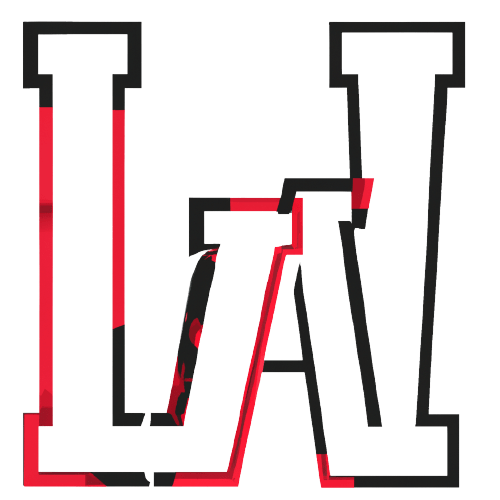macOS Sonoma, the latest version of the Mac operating system, was released on September 26, 2023. It includes a number of new features and improvements, including:
- Interactive desktop widgets: macOS Sonoma introduces interactive desktop widgets, which can be used to quickly check information and access features without having to open an app. Widgets can be resized, moved, and stacked, and can be used to display information such as the weather, news, calendar, and upcoming appointments.
- Web apps: macOS Sonoma allows users to install web apps directly to their dock, just like regular apps. This makes it easy to access and use your favorite web apps without having to open a browser window.
- Video conferencing improvements: macOS Sonoma includes a number of new video conferencing features, such as a presenter overlay that keeps you in view while you share your screen, and the ability to blur your background.
- Game Mode: macOS Sonoma includes a new Game Mode that can boost your gaming performance by optimizing your Mac’s resources for gaming.
- Other improvements: macOS Sonoma also includes a number of other improvements, such as Safari profiles, inline PDFs and document scans in Notes, and one-time verification code autofill from Mail.
Here is a more detailed look at some of the key new features in macOS Sonoma:
Interactive desktop widgets
macOS Sonoma introduces interactive desktop widgets, which can be used to quickly check information and access features without having to open an app. Widgets can be resized, moved, and stacked, and can be used to display information such as the weather, news, calendar, and upcoming appointments.
To add a widget to your desktop, simply click the plus button in the top right corner of the screen and select the widget you want to add. You can then resize and move the widget to where you want it.
To interact with a widget, simply click or tap on it. For example, if you have a weather widget, you can click on it to see a more detailed forecast.
Web apps
macOS Sonoma allows users to install web apps directly to their dock, just like regular apps. This makes it easy to access and use your favorite web apps without having to open a browser window.
To install a web app to your dock, simply open the web app in Safari and click the Share button. Then, select “Add to Dock.”
Once the web app is installed to your dock, you can open it by clicking on it, just like any other app.
Video conferencing improvements
macOS Sonoma includes a number of new video conferencing features, such as a presenter overlay that keeps you in view while you share your screen, and the ability to blur your background.
To enable the presenter overlay, open System Preferences and go to FaceTime. Then, click the “Video” tab and select the “Presenter Overlay” checkbox.
To blur your background in FaceTime, simply click the “Effects” button during a video call and select the blur effect you want to use.
Game Mode
macOS Sonoma includes a new Game Mode that can boost your gaming performance by optimizing your Mac’s resources for gaming.
To enable Game Mode, open System Preferences and go to Battery. Then, click the “Battery” tab and select the “Game Mode” checkbox.
Other improvements
macOS Sonoma also includes a number of other improvements, such as:
- Safari profiles: Safari profiles allow you to create separate browsing sessions for different activities, such as work, personal use, and shopping.
- Inline PDFs and document scans in Notes: Inline PDFs and document scans in Notes are presented full-width, making them easy to view.
- One-time verification code autofill from Mail: One-time verification code autofill from Mail helps you quickly sign into sites in Safari, without leaving the browser.
Overall, macOS Sonoma is a major update to the Mac operating system that includes a number of new features and improvements. If you have a Mac, I recommend upgrading to macOS Sonoma as soon as possible.
Here is a step-by-step guide on how to use some of the new features in macOS Sonoma:
Interactive Desktop Widgets:
- To add a widget to your desktop, click the + button in the top-right corner of the screen.
- Select the widget you want to add and click the Add button.
- To rearrange widgets, drag and drop them to the desired location.
- To resize a widget, drag the corner handles.
- To remove a widget, click the X button in the top-left corner of the widget.
Web Apps:
- To add a website to your Dock as a web app, visit the website in Safari.
- Click the File menu and select Add to Dock.
- Select the Add as Web App checkbox and click the Add button.
FaceTime Reactions:
- During a FaceTime call, click the Reactions button in the bottom-left corner of the screen.
- Select the reaction you want to send and click the Send button.
Live Speech:
- To turn on Live Speech, open the Control Center and click the Accessibility icon.
- Click the Live Speech button.
- Live Speech will now transcribe audio in real time.
Portrait Mode:
- During a FaceTime call, click the Video Effects button in the bottom-left corner of the screen.
- Click the Portrait Mode button.
- Portrait Mode will now blur the background of your video feed.
Studio Lighting:
- During a FaceTime call, click the Video Effects button in the bottom-left corner of the screen.
- Click the Studio Lighting button.
- Studio Lighting will now adjust the lighting in your video feed to make you look your best.
These are just a few of the new features in macOS Sonoma. For more information, please visit the Apple website.