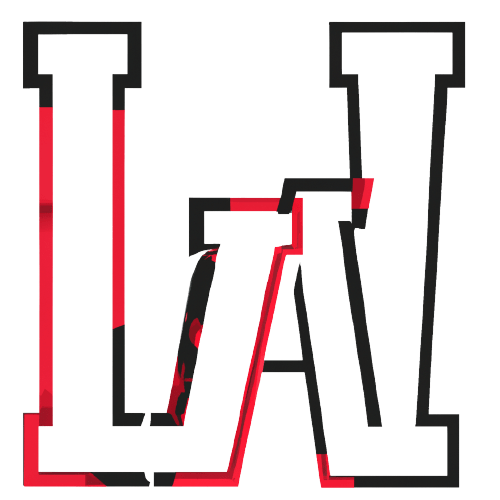Here are the ways to take screenshots on various operating systems:
Windows:
- Entire screen: Windows key + Print Screen.
- Selected portion: Windows key + Shift + S, then a select area with the cursor.
Mac:
- Entire screen: Command + Shift + 3.
- Selected portion: Command + Shift + 4, then select the area with the cursor.
- Window: Command + Shift + 4, then press the Space bar and select window.
Chrome OS:
- Entire screen: Ctrl + Window Switcher Key (F5)
- Selected portion: Ctrl + Shift + Window Switcher Key (F5), then select area with cursor
Ubuntu:
- Entire screen: PrtScn key
- Selected portion: Shift + PrtScn, then select the area with the cursor
- Window: Alt + PrtScn
KDE (Kubuntu):
- Entire screen: PrtScn key
- Selected portion: Shift + PrtScn, then select the area with the cursor
- Window: Alt + PrtScn
Fedora:
- Entire screen: PrtScn key
- Selected portion: Shift + PrtScn, then select the area with the cursor
- Window: Alt + PrtScn
CentOS:
- Entire screen: PrtScn key
- Selected portion: Shift + PrtScn, then select the area with the cursor
- Window: Alt + PrtScn
Mint:
- Entire screen: PrtScn key
- Selected portion: Shift + PrtScn, then select the area with the cursor
- Window: Alt + PrtScn
Arch Linux:
- Entire screen: PrtScn key
- Selected portion: Shift + PrtScn, then select the area with the cursor
- Window: Alt + PrtScn
Raspbian:
- Entire screen: PrtScn key
- Selected portion: Shift + PrtScn, then select the area with the cursor
- Window: Alt + PrtScn
iOS (iPhone and iPad):
- Entire screen: Side button + Volume Up
- Selected portion: Side button + Volume Up, then swipe to select the area
Android:
- Entire screen: Power button + Volume Down
- Selected portion: Different on various devices, often requires a 3rd party app