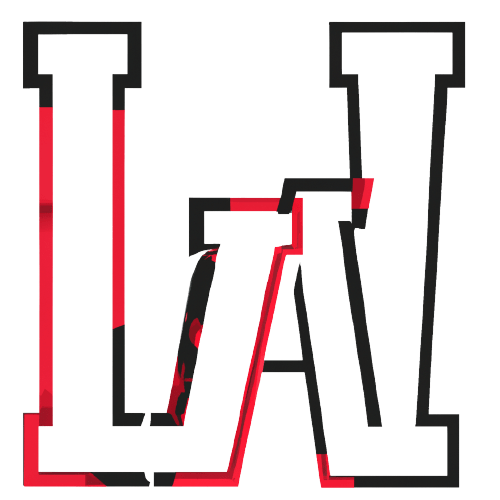Deploying a React website to Namecheap cPanel involves a few steps. Let’s walk through the process step-by-step:
- Generate Your Build Folder in VS Code:
- Open your React project in Visual Studio Code (VS Code).
- Navigate to the
package.jsonfile and add the URL to your project’s homepage. Make sure to use your own URL, not mine! 😄 - This step is mandatory; skipping it will prevent successful deployment.
- In the VS Code terminal, run the command
npm run buildto generate your build folder. - Once created, locate the build folder at the top of your project’s folder tree.
- Right-click on the build folder and choose “Reveal in File Explorer.”
- Compress the build folder into a ZIP file (right-click → Send to → Compressed (zipped) folder).
- Build Folder Setup for Deployment in Namecheap:
- Log in to your Namecheap account.
- From your dashboard, select the domain you want to deploy to.
- Hover over the second icon under the Products column and click “Go to cPanel.”
- In the cPanel, find the FILES section and click on “File Manager.”
- Navigate to
public_htmlon the left-hand side and create a new folder (you can name it anything; it’s not critical). - This folder is where you’ll upload and extract your build folder.
- Upload the ZIP file you created earlier by clicking the + Upload tab.
- Once uploaded, extract the ZIP file by clicking the Extract tab.
- Congratulations! You’ve successfully deployed your React website to Namecheap cPanel.
Remember to delete the original ZIP file and keep the extracted version. Now your website should be accessible via your domain name! 🚀
For more detailed instructions, you can refer to this step-by-step guide on deploying a React website to Namecheap cPanel. Happy coding! 😊